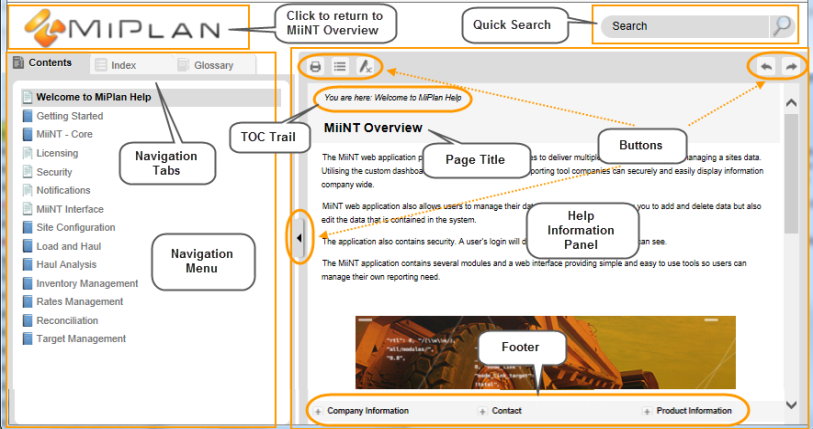
This section will cover how to access, utilise and understand the basic feautures of MiiNT.
This help system contains information on important MiiNT concepts that will assist you to learn how to use and navigate the MiiNT interface.
The below image outlines the different areas and functions of the MiPlan Help User Interface.
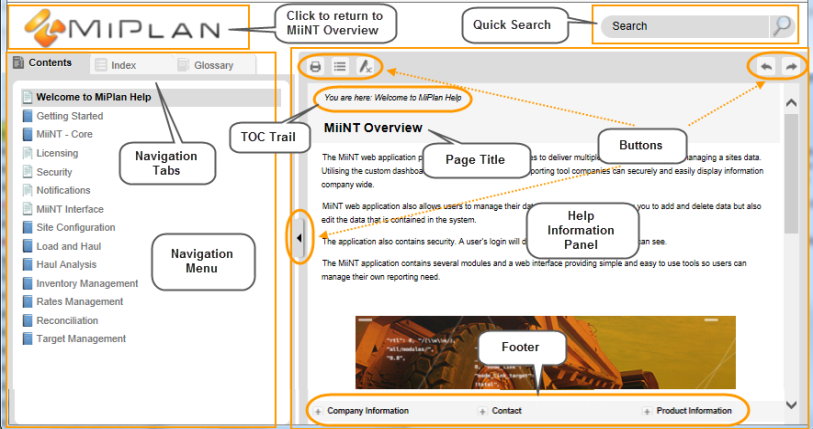
Click the MiPlan icon to access the MiiNT Overview page.
To quickly find information about a specific subject, enter key words into the Quick Search field. A list of topics containing the terms will be opened.
The navigation menu on the left of the help information panel contains the following Tabs:
| Tabs | Description |
|---|---|
|
Contents |
Provides a lists of the available topics in folders. Click on a topic to display the information and any associated topics. Click on an expanded topic to collapse it. |
Note: Both the Navigation Menu and Help Information Panel can be resized by clicking in between them and dragging the borders.
The help information panel contains the following buttons:
| Button | Description |
|---|---|
|
|
Print: Will open the Print dialog to print the current topic. |
|
|
Expand/Collapse all: Will expand any none expanded elements or collapse any expanded elements. |
|
|
Remove Highlights: Will remove any search highlighted text. |
|
|
Navigate Previous: Open the previous topic in the sequence. |
|
|
Navigate Next: Open the next topic in the sequence. |
|
|
Hide Navigation Panel: Hides the navigation menu. |
|
|
Show Navigation Panel: Show the navigation menu. |
Each help information page contains the following areas:
| UI Areas | Description |
|---|---|
|
Page Header |
Displays the topic Title and TOC Trail (bread crumb). |
|
Information |
Displays the topic information. |
|
Footer |
Displays collapsed MiPlan Company, Contact and Product Information. |
Note: Both the Navigation Menu and Help Information Panel can be resized by clicking in between them and dragging the borders.